Introduction
With Visual Studio 2013, Microsoft has added sign in process to connect to your Visual Studio Profile/Team Foundation Service and also it synchronizes your settings across devices. In this post briefly we will discuss about sign in process, account settings, synchronization settings and how to connect visual studio profile/Team Foundation Service account.
If you are launching Visual Studio 2013 for first time, it shows below screen with text as "Welcome. Sign into Visual Studio." and description as Visual Studio will automatically keep you signed in, sync your settings between devices, and connect to online developer services(TFS).

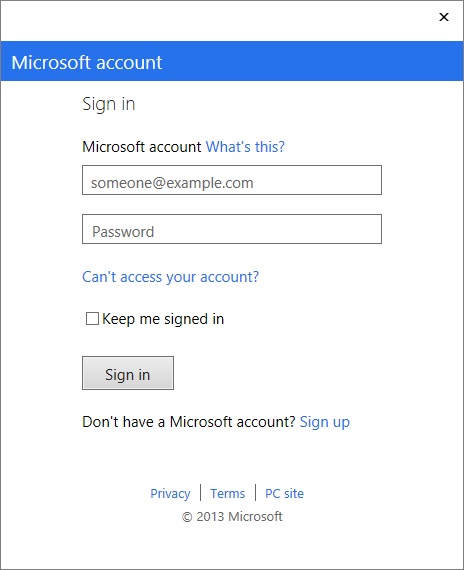
Fig: Visual Studio First time - Sign in
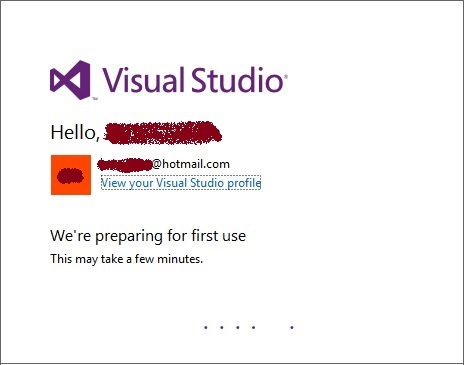
Fig: Visual Studio Profile - Preparing for first Use
Once you Sign into Visual Studio with your Microsoft account, you can find account profile at top right corner of IDE and It consists of
- User Information and Image
- TFS Information
- Connect Team Foundation Server...
- Account Settings...
Note: If you do not have Microsoft account you can create it from Sing Up option.
Fig: User Information on IDE
We will discuss each item in detail.
Account Settings:
Account settings screen contains
- User Information: Full Name with image, Microsoft Account Email, Visual Studio Profile and Sign Out
- Product Information: Consists of Production version details and License details
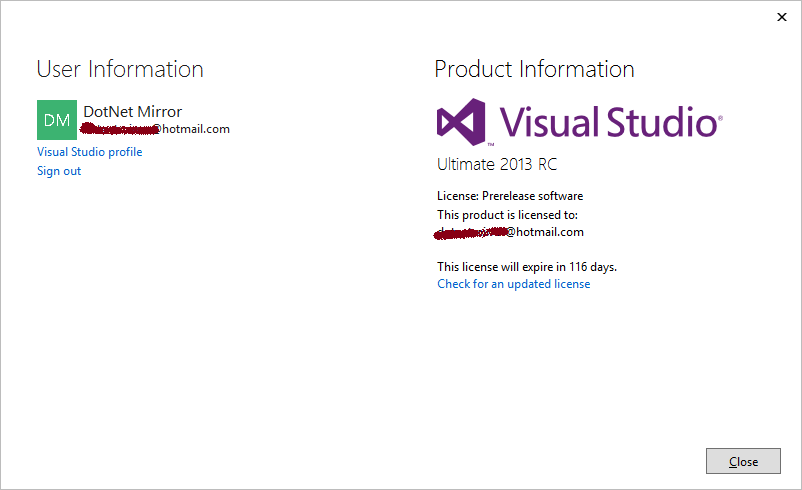
Fig: Account Settings
Visual Studio Profile:
From the Account Settings screen, if you click on Visual Studio Profile link it takes you to Visual Studio Page(https://app.vssps.visualstudio.com). In order to access your visual studio profile information Sign in using your Microsoft account.

Fig: Visual Studio Profile Sign in
Once you logged into Visual Studio Profile you can see your profile information and Team Foundation Service account mapped to profile.
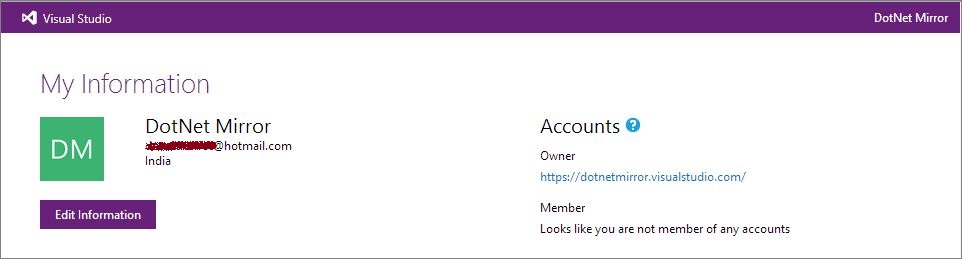
Fig: Visual Studio Profile Information
Connect Team Foundation Service:
With Visual Studio 2013 we can connect to Team Foundation Service. You can create Team Foundation Service account from http://tfs.visualstudio.com. If you observe from below image it's mapped to a TFS online account with URL(https://dotnetmirror.visualstudio.com) and same you can see it in Visual Studio Profile page as well. Once you Sign in to Team Foundation Service, you can create your own team projects and access them from Visual Studio.
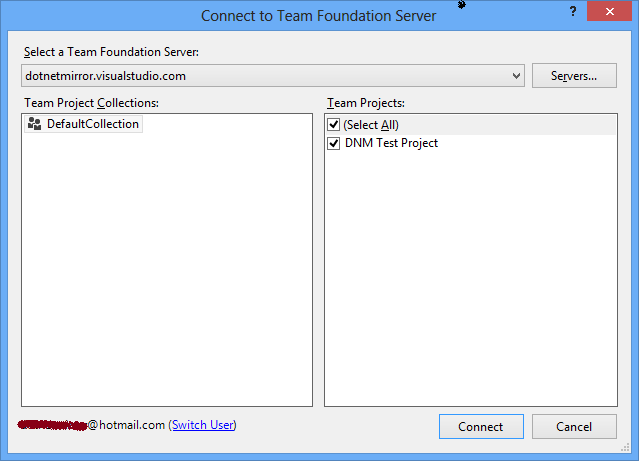
Fig: Connect to TFS
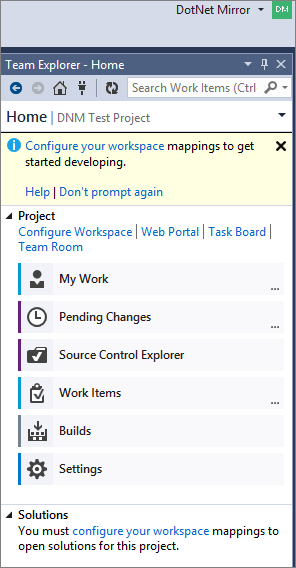
Fig: Team Explorer connected to Team Foundation Service
Sign Out
Sign out option is available from Account settings. Once you Sign Out from your account, Visual Studio again appears with Sign In option.
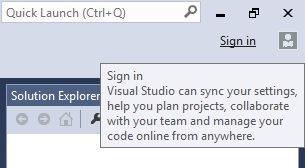
Fig: Sign In - Visual Studio
Synchronizes your settings:
If you use the same Microsoft account to log on to Visual Studio on multiple computers, by default your settings are synchronized on all of computers. It's like Save once and Use across. The synchronize setting could be your development settings, theme with fonts/colors and Environment settings.