Introduction
With Visual Studio 2017 IDE, Microsoft has re-designed the start page that prioritizes the actions that help us to get code faster and start working instantly using Open and Create Facilities.

Fig 1: Visual Studio 2017 Start Page
Recent:
Recent section shows the Most Recent Used (MRU) list which will display most recent items with icon denotes whether it is a project, solution or folder. Also it groups the items by date, a longer history and a pinned group will come top of list will give you access to important items.
MRU also adds items from roaming elements like from Visual Studio Team Services(VSTS) or GitHub.
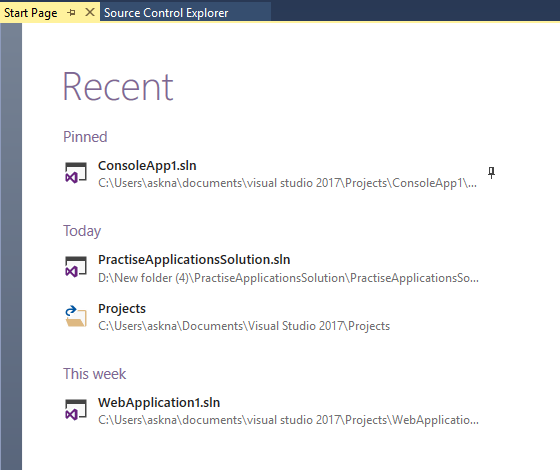
Fig 2: Visual Studio 2017 Start Page – Recent Section
Open
From Open section, we can open code from remote version control or open something from your local driver. It has below options to open
- Projects from “Visual Studio Team Services” (Cloud)
- Open Project/Solution
- Open Folder
- Open Website
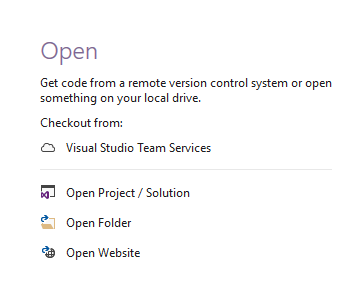
Fig 3: Visual Studio 2017 Start Page – Open Section
New Project:
New Project command is most used feature from visual studio so Microsoft added “Create New Project” option to start page itself. Now start page will allow you to search for project templates which you would like to create (see Fig 5). Also start page will remember your recent project templates chosen and allows you to create project directly from start page.
Note: If you login to visual studio, this list will also share across your computers.
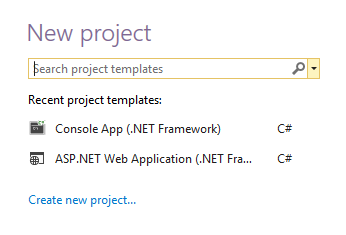
Fig 4: Visual Studio 2017 Start Page – Create New Project Section
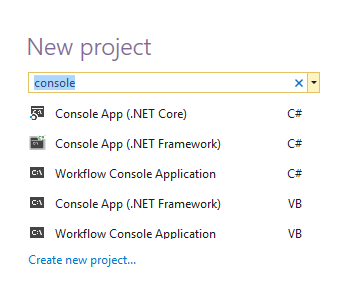
Fig 5: Visual Studio 2017 Start Page – Search Project Templates
Developer News:
Developer news section will give you latest and relevant posts which will help you to up to date with what’s happening. Also it will show the badge on post to show whether it’s new or when it’s got updated. If you want you can minimize this section.
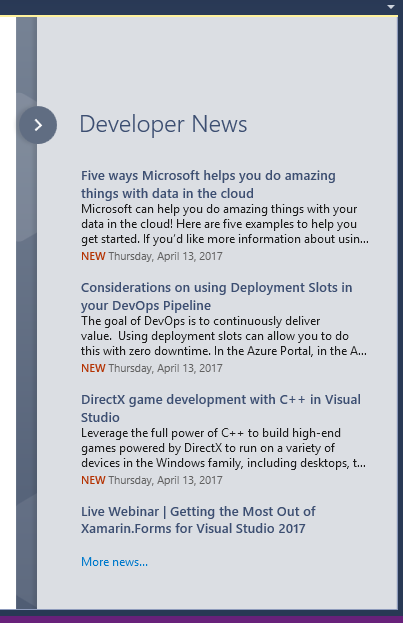
Fig 6: Visual Studio 2017 Start Page – Developer News Section
Compare with Older Version
To compare, we have provided the Visual studio 2013 start page screenshot below to see the improvements in 2017.
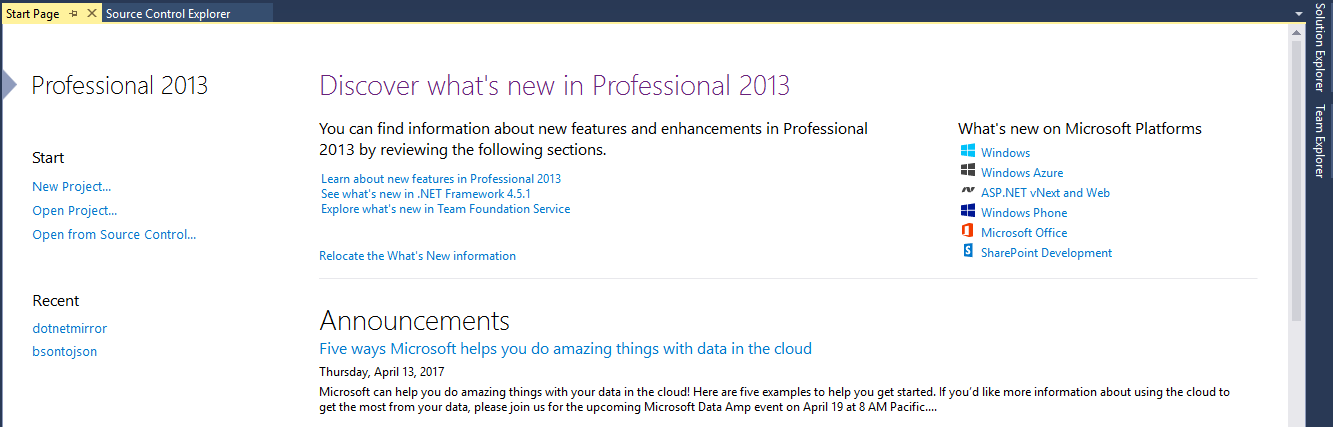
Fig 7: Visual Studio 2013 Start Page
Tip
You can quickly launch “Start Page” from File menu option even if it is hidden.